JUNING Android TV Box Quad Core Kodi Xbmc Root Media Player
Hey Cable Cordcutters! This is a fantastic basic inexpensive (I would say cheap but I don’t want you to think of it negatively!) Kodi box to get you started! XMBC/Kodi has become the defacto standard for watching both saved and streaming media and this box does a great job at it. 4 full-size USB ports so you can connect any peripherals you want (input devices like mice, keyboards as well as USB drives), it also has audio and AV outs as well as HDMI (that’s pretty much a given these days). The interface is a little strange unless you’ve used Kodi/XBMC before — but once you get used to it, you’ll be a pro in no time
The great part about this box is that it’s rootable – meaning there’s no restrictions on what you can install. Put your favorite apps in and you’ll be watching literally ANY content from ANYWHERE in just a couple clicks. New releases, live sporting events… Just find the apps you want, and install them. You can also put popular apps on there like Netflix, Youtube, etc. so you can literally use this box as a cheap alternative to the Chromecast, Amazon Fire, and Roku boxes. You don’t need to spend money on the expensive ones when this box does what you need! (and more!)
The menus are fluid, and very similar to Kodi running on an android phone – more like that interface than on a PC but still very similar. And for the price, you really can’t beat it.
HIGHLY recommend this box to any cable cord cutters or TV enthusiasts who want more from their home entertainment system!
Check it out on Amazon.com









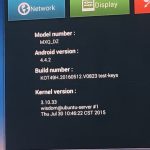






I need help I uninstalled all programs. How can I restore it back thank you.
What you want to do is to open a web browser on your android box (Juning is a android box!) In your web browser, go to: http://kodi.tv then press okay.
Go to DOWNLOADS and then Scroll down > Select ARM Version
This will start the download process. Wait for Download Complete. Once it’s done, exit back and go to My Apps. Go to App Installer. Select Local Disk and then find Kodi app and press okay to install. That should do it for you.
Can I hook a projector to it I’ve never used either I’m so confused on how to use either of these the juning and projector can I please get some help
Ok, well first of all I’m just a guy who reviewed this product. I don’t have any ties to Juning whatsoever – so I’ll just tell you what I can. I connected this to my TV using HDMI and that worked great. Older projectors may have another type of connection, for example: VGA, Component Video, or Display Port. There’s a website I found: https://www.projectorpeople.com/accessories/dec-cable.asp and that shows you the different types of connectors that your projector might have. Take a look and hopefully this helps you figure out what type of cable or adapter/box you need. The Juning has a standard HDMI output. Thanks for reading the blog and good luck!
How can I update to 6 or 7.0 Its not doing it from the settings so I’m trying to find firmware
Are you trying to update the android version? Or the apps within it? I don’t know if you can actually update the android version – it definitely doesn’t do it easily. What I would probably do is remove Kodi from the box and then update the kodi right from the kodiTV website from scratch, add back the repos and then install the plugins that you want (Covenant, etc.) – that’s how I would go about it!
Im trying to update the box itself..not worried about kodi. It seems to be stuck on version 5.1 and its not doing the auto update
Why do you want to update? Is it not working??
What if you only see google then 32 bit and 64 bit
You can download the 32 bit version – That will work just fine!
Currently on 5.1