Milesight UG65 Helium Miner Configuration & Frequently Asked Questions FAQ
If you own a Milesight UG65 Helium Miner and are looking for configuration, questions about common issues, etc. you’ve come to the right place. This started as a config and FAQ for the Milesight Community Discord and grew from there.
This guide for the Milesight UG65 Helium Miner is brought to you by Dennis Crawford. To help pay for server hosting costs, if you are looking for outdoor helium deployment equipment, please consider using the Amazon Storefront which has various products to use in an outside HNT environment. Or, if you’d like here is the HNT donation wallet:
13kPLKyXAVwHwTTKy7GDS5pAgM3X2A8BoeEezhSs7ZTb6cLnfwN – never expected, but always appreciated!!
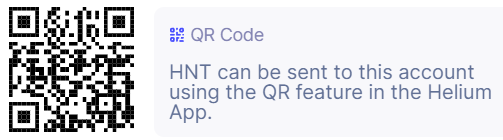
If you have comments, suggestions, or need personalized one-on-one help for your Milesight Helium Miner, find me on the Discord: DCYeahThatsMe#9422
To navigate, click to jump to the section:
- Firmware
- QR Code / Onboarding
- Helium Snapshot Repositories
- Not Witnessing – Lora Packet Forwarder Restart
- Block Height Stuck
- SIM Card
- Enable NAT
- Fast Sync
- Sync Status
- Waterproofing
- Deleting the blockchain / Starting Over
Firmware
(as of 03/02/22)
The new Milesight UG65 GA (Generally Available) releases:
**NEW** https://resource.milesight-iot.com/firmware/61.0.0.37.bin
Previous version links are here for archival purposes:
https://resource.milesight-iot.com/firmware/61.0.0.36-r2.bin
https://resource.milesight-iot.com/firmware/61.0.0.36-r4.bin
The previous alpha (pre-GA) firmware link:
https://ursalink-resource-center.oss-us-west-1.aliyuncs.com/kevin/61.0.0.37-a3.bin
NOTE: IF YOU UPGRADE PAST 36-R4, Your root ssh password WILL BE CHANGED if you do not change it yourself prior to upgrade. The helium functions are now part of the Milesight GUI under the “helium” section, so the need for most end-users to have ssh access is not required.
What are the differences between 61.0.0.36.x and 61.0.0.37.bin?
Upgrades:
1. Added new Helium section which includes Sync Status, Fast Sync, Onboarding tab, Helium Operation tab. 2. Changed default snapshot server from Helium to Milesight server, which will bring quite timely snapshot. 3. Added network detection before generating QR code for onboarding. 4. Random root password will be generated for each UG6x hotspot after upgrade to 61.0.0.37.
Bug Fixes:
1. Reboot may change WiFi mode from Client to AP mode when there is space character in WiFi SSID or the WLAN is set by static IP.
2. Wrong TX frequency fixed at 61.0.0.36-r2 will not be updated during upgrade.
3. Cannot save the default frequency at AS923, RU864, EU868.
4. PPTP and L2TP VPN will not reconnect after reboot. 5. LoRa packet forwarder process may be stuck due to the wrong timestamp.
Notes:
1. Clean the web browser cache after this upgrade, or the Helium section will not show on the web GUI.
2. Do not downgrade after upgrade to this version, or it may cause no response from Hotspot.
Having trouble onboarding?
If you are having trouble generating a QR code or onboarding your Milesight Helium Miner, here’s some tips for you to try. (This is to solve issues like cannot generate QR code, cannot scan QR code, wrong_txn_fee, invalid, wrong_staking_fee, etc.)
- Make sure your timezone is set properly. This is absolutely important.
- Ensure your miner is connected to the Internet properly. Some people have tried to connect via WiFi to the miner but that doesn’t mean the miner is actually connected to the Internet. Go under Maintenance> Tools> then Ping and type “google.com”. This will test your Internet connectivity. You should see something like this:
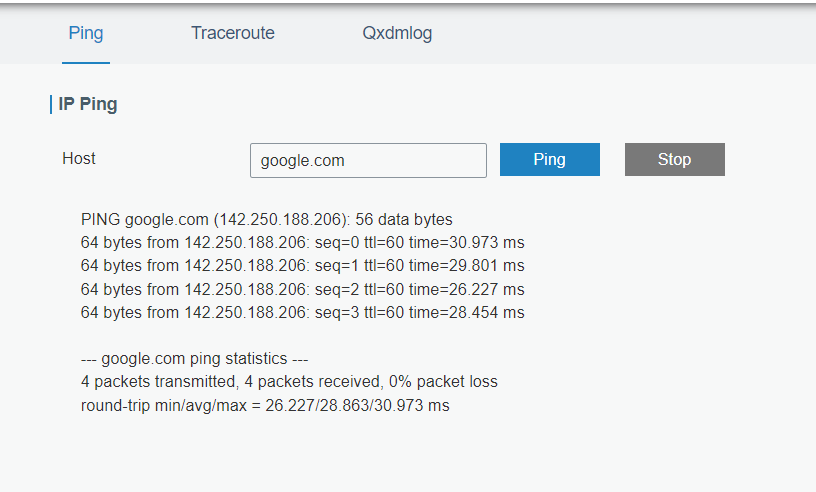
- Having a sync’ed miner has been a solution for others to getting successfully onboarded. Check your sync status and retry once you are fully sync’ed.
- If you are able to generate a QR code but the onboard transaction fails, don’t panic. Even my second miner had issues where I had to try it about 8 or 9 times. In your helium app on your phone, the second tab is your wallet tab. You should see the “add to blockchain” transaction in there. If it’s successful, you’ll see it in the list with a time it processed and you can click on it and see the transaction ID, location, etc. Now, if it says “pending” just wait. Wait for the transaction either to go through or fail. Do not continue to try to onboard (same goes for asserting location/details) while you have a pending transaction. Be patient and if the transaction fails – then go back to the start, generate a new QR code and try it again. It will eventually work. Be patient.
Alternative Helium Snapshot Repositories
If the default fast sync helium repository isn’t working, the one that I recommend is: http://snapshots-wtf.sensecapmx.cloud/ NOTE HTTP not HTTPS. You can enter this on your R37 Milesight Firmware under Helium> Fast Sync> Snapshot Address and click save. The next time you click “Sync” to start a sync process, it will use the fast sync repository specified.
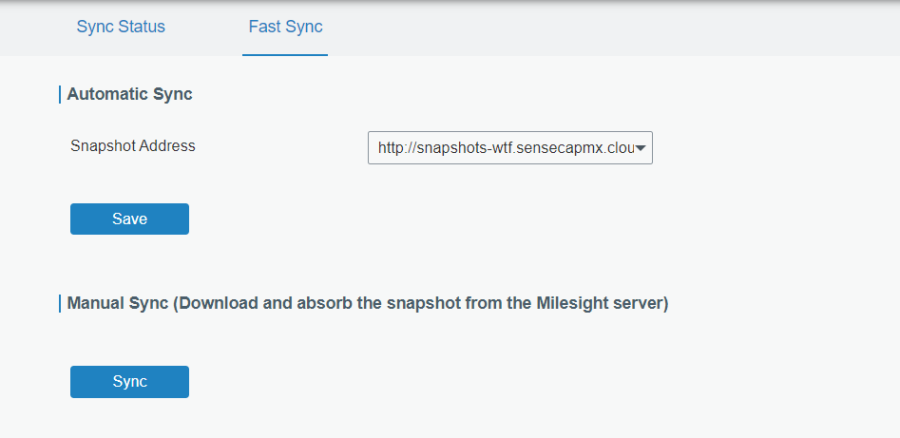
Not witnessing
If your UG65 suddenly goes long periods without witnessing, your Lora packet forwarder might be stuck. You can easily restart the process by ssh’ing into your miner and issuing the following command:
/etc/init.d/lora_pkt_fwd stop && /etc/init.d/lora_pkt_fwd start
This will attempt to stop the lora_pkt_fwd process and then immediately start it back up. Hopefully this helps get your radio back to life!
Block Height Stuck
If you experience “syncing” but your miner height isn’t incrementing, try this. First, check your current height by ssh’ing into your miner and typing:
docker exec miner miner info height
That will show you your height. Wait a minute, try again. If your height is not counting up, then you could be stuck. Check your current sync status:
docker exec miner miner repair sync_state
It may say “sync paused” or “sync active” – Either way this is okay, try to cancel the current sync operation:
docker exec miner miner repair sync_cancel
Check your state again. But most importantly, check your height. Wait and check your height again. You should see it increment!
SIM Card
There has been a lot of discussion around the Milesight UG65 and the existence of a SIM card slot. My understanding is that Milesight took their IoT Hotspot (also called UG65) and added Helium capabilities. This is confusing, right? My model is UG65-915M-EA-H32 and the H in the model name means HELIUM. The Helium versions do not have an active SIM slot so you cannot directly put in a mobile broadband SIM card and expect this to work. There’s been reports that Milesight is come out with a 4G/LTE backhaul option for the new milesight model. I’ll keep you posted on that. For the existing owners of UG65’s, YES, there’s a SIM slot in the UG65 non-helium and helium version. Just because it has the slot, doesn’t mean it will work. No, as of right now there is no indication that the existing UG65H versions will be software upgradable. Some very early miners were shipped with a working slot. A guy in the discord actually showed his off (he’s very lucky!) and I’m a little jealous. But, chances are great that you’re not one of the very few lucky ones. It likely will not work. No you cannot get it to work. You may see a reference to it being an optional item. Yes, but only if you ordered the non-helium version. If the Helium hotspot model name does not include “-LXXX”, it does not support cellular connection. (unless you were one of the first to order back in October 2021 or so). End of story. If you’re deploying the UG65 in a mobile / remote environment, buy a Jetpack and use that for wireless connectivity. If Milesight comes out with a SIM Version of their UG65 Helium Hotspot Miner, I’ll let you know.
Enable NAT
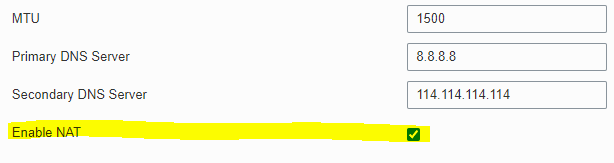
You may be tempted to change settings in your UG65 Helium Miner. One word of caution. DON’T. Your miner isn’t being used in this fashion and the factory default enable NAT has no affect on your ability to reach the Internet. This is not service affecting. It likely doesn’t matter, but “if it ain’t broke… don’t fix it.” With this miner especially there’s so many variables and proverbial knobs to tweak. Just leave this alone and you’ll be fine. If you’re finding that you’re “relayed” – this is not the answer you’re looking for. Just keep “enable NAT” on as that’s how the factory wanted and it will not affect you adversely.
Also, as 114.114.114.114 is a 53/UDP DNS server I would change that to a common well known DNS server, like 1.1.1.1 or use your local router if it does DNS lookups, or use your internet service providers – the one your broadband connection came with. But I would recommend changing 114.114.114.114 to something else – I use 1.1.1.1
Fast Sync
If you are using the version 36 GA firmware for your Milesight UG65, then you do not have the Helium portion in your GUI. In an effort to help users, Kevin (tech support for Milesight) posted this to the Discord Channel and m0j0martini was awesome enough to document it on Reddit. Check it out:
How do I know if my UG65 is synced?
Again, m0j0martini to the rescue. His post on determining if your miner is synced is spot on!
Remember, blockchain explorers are not current. Neither is Hotspotty, etc. Especially with SYNCING and RELAY status. It took me personally almost 9 days before helium explorer told me that I was synced. If you’re earning, you’re synced. When in doubt, look at your miner for the proof. Your miner is the only expert as to whether or not you are synced, relayed, etc.
In version 37 alpha firmware, there is a helium section of your management webpage. This refreshes every 5 minutes so be patient. Also when starting/stopping/fast syncing/etc. this may show not syncing. This is normal. Things take time so be patient. Anytime you delete blockchain data (like the fast sync, miner_clean.sh, etc.) it will take a while to rebuild. It has to download the snapshot, process the snapshot, … and your miner may appear offline. This is normal.
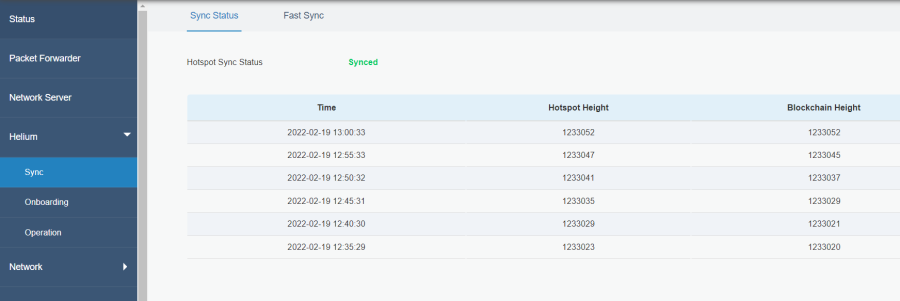
Waterproofing
In this area, I am not an expert – let me say that up front. When I first saw the Milesight claim that this unit has “basic waterproof capabilities” I immediately decided that there was no way I was going to put this miner outside without protection. Maybe IP65 devices should be able to do that, but I strongly felt that putting this miner out in the elements would not be the correct decision. In the discord there has been much chatter about what IP65 is, and should be, and whether or not Milesight is compliant with IP65 water resistant specifications. We could debate back and forth on this topic for a long while, but the proof is here that it is not recommended to put your UG65 outside without waterproof protection.


Should Milesight be marketing this as IP65? I cannot comment on that. I can tell you what one of the discord users reported which was having standing water inside the UG65 enclosure and it was only outside for 30 days.
Another user (shoutout to r1c0r4y!!!) who provided me with another example of putting the UG65 out in the weather without protection. The center black label is a sticker and if you lift the edge you can see right into the casing through the holes where the blue LEDs are. Another reason why you definitely want to protect your investment here.

I know some of you may have purchased the UG65 thinking you would just install it outside without an additional enclosure or other waterproofing methods. Please don’t. Please consider this proof that you should rethink that.
Deleting the Blockchain / How to start over
Well, sometimes it comes to this. You need to delete the blockchain data and start over. Here’s an easy guide to how to do it.
First, stop your miner docker.
docker stop miner
And then type in these commands, as-is, line by line. If any fail (like the miner_poc one), don’t worry about it. Just keep going.
mkdir /mnt/mmcblk0p1/miner_data/delete mv /mnt/mmcblk0p1/miner_data/blockchain.db /mnt/mmcblk0p1/miner_data/delete/ mv /mnt/mmcblk0p1/miner_data/ledger.db /mnt/mmcblk0p1/miner_data/delete/ mv /mnt/mmcblk0p1/miner_data/miner_poc_statem.state /mnt/mmcblk0p1/miner_data/delete/ mv /mnt/mmcblk0p1/miner_data/state_channels.db /mnt/mmcblk0p1/miner_data/delete/ mv /mnt/mmcblk0p1/miner_data/checkpoints /mnt/mmcblk0p1/miner_data/delete/ mv /mnt/mmcblk0p1/miner_data/snap /mnt/mmcblk0p1/miner_data/delete rm -rf /mnt/mmcblk0p1/miner_data/delete/
That moves the contents of the directories out, then removes the data, but leaves the directory structure in tact. Now, restart your miner and you are good to go! It will rebuild itself.
docker restart miner

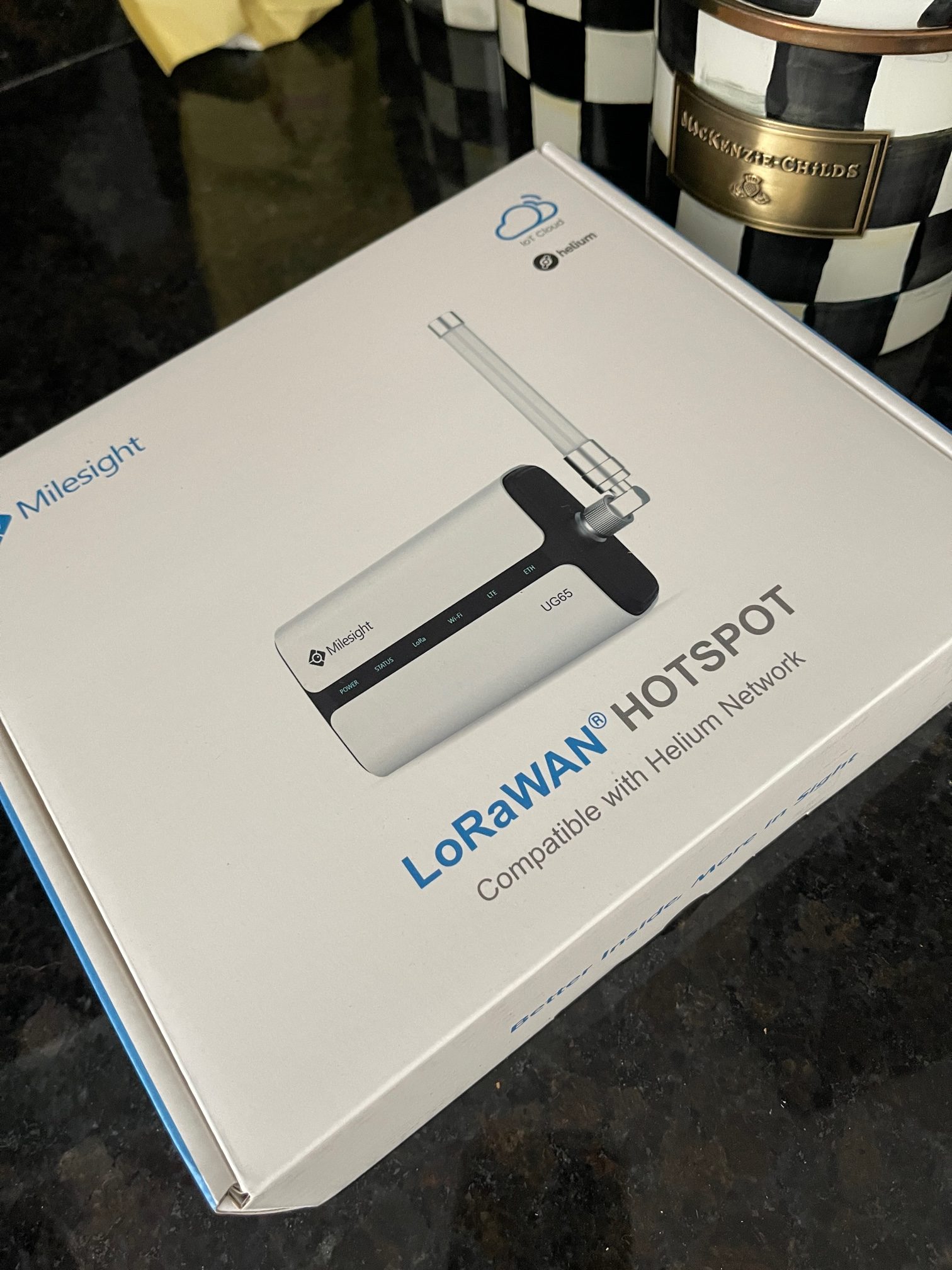

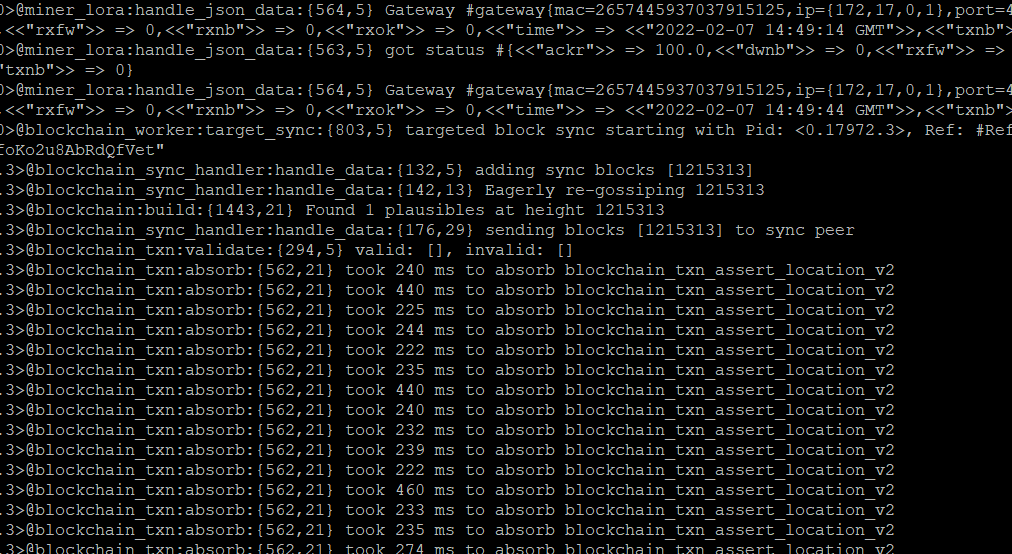

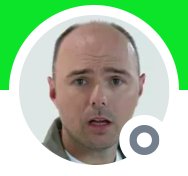
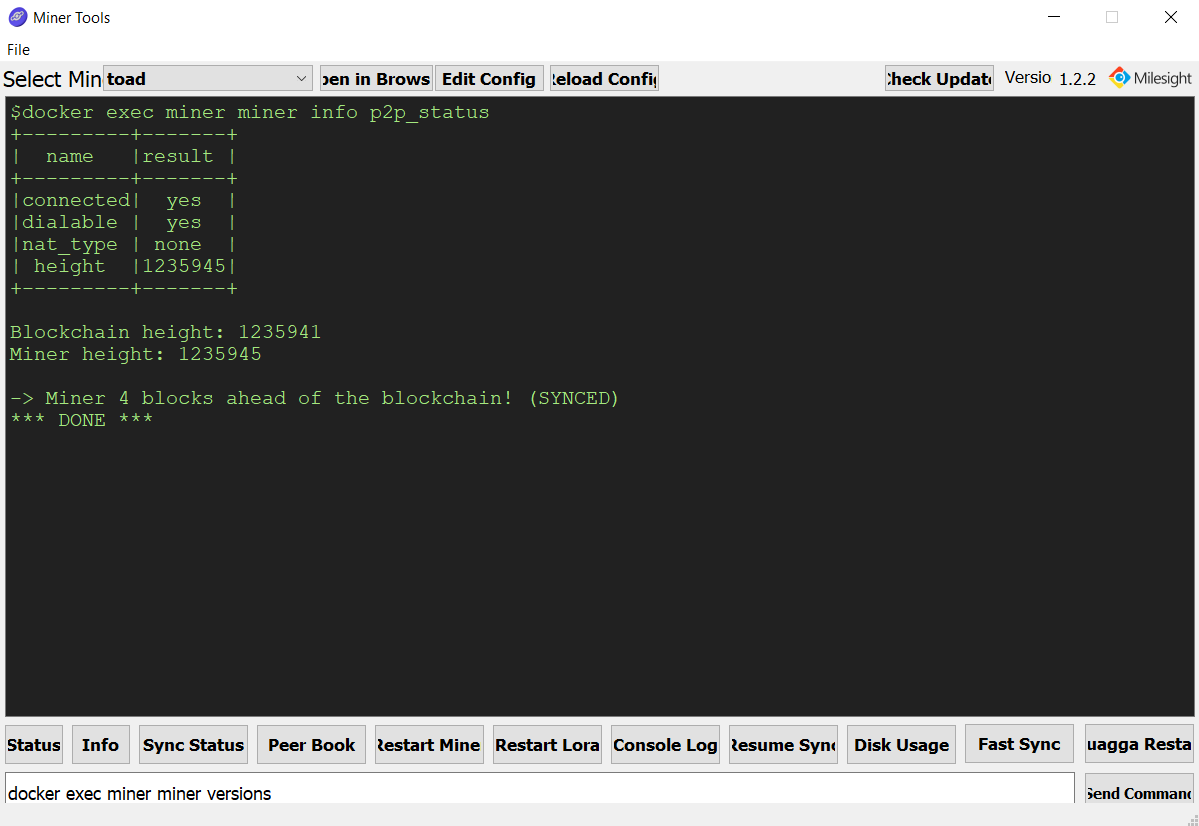
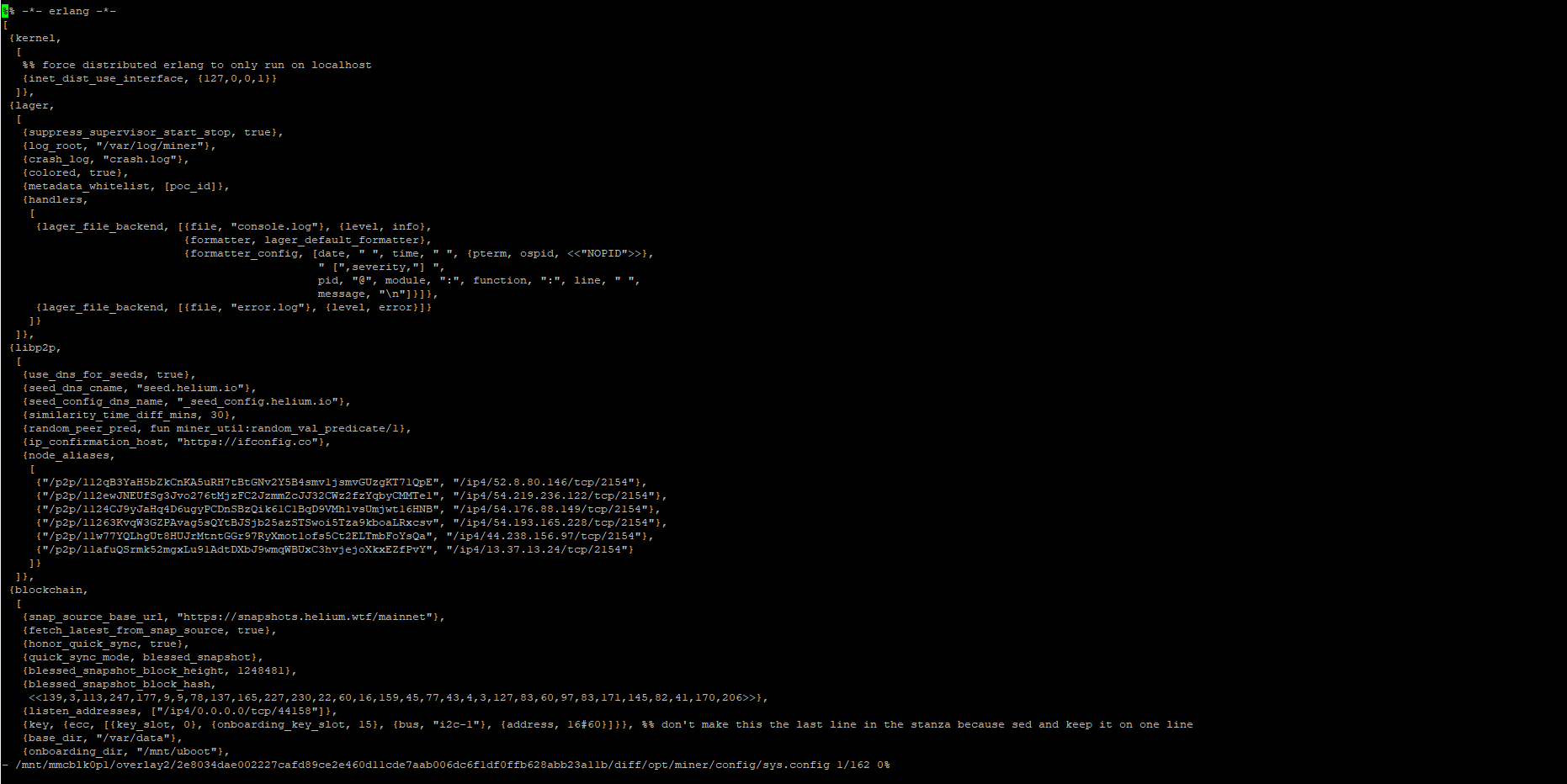
There’s a ton of information in the Milesight Discord but it’s great to come here for specific FAQs. The Block Height Stuck steps were spot-on and got me up back up and syncing in less than a minute. 5 Stars 🙂
Awesome, Rick. Yes, I’m active in the Milesight Discord and that’s where a lot of this information comes from. Instead of searching the discord or having people ask the same questions over and over, I created this to be able to help others find answers more quickly. Glad the info was helpful to you!
Where do I type these commands in, trying the update the packer forwarder,
You need to ssh into your miner as root. All the commands listed are executed on the miner via ssh.
Appreciate the insight.
Absolutely! My pleasure. Thanks for stopping by and reading.
This is great!!!! Thank you for providing such great guidance!
My pleasure. Trying to help other miners get their miners up and running helps the network as a whole and that’s the key to this Helium project’s success!
This is a great way to Setup all u need for the Helium Milesight-Miner. It helpt me a lot, and the step by step guide is really easy to Understand Even if you are not so technical skilld like me 😛
Awesome!! Thanks for the feedback and glad this helps!
Hi Dennis, thanks a lot for this help! I have been struggling with onboarding my UG65 for two weeks, and this page is really useful.
I have just some questions:
– Do you suggest to update the firmware? (not the Alpha, from r2 to r4)
– You suggest to check that “timezone is set properly”. Where’s this “timezone”? In “Status / Overview” (UG65 Web interface) I see “Region” (EU868) and “Local Time”.
– You wrote “generate a new QR code and try it again”. Do I need to generate a new QR code every time I try to onboard (register)? Isn’t the QR code always the same?
Thanks a lot!
Hey! sorry, I just saw these comments. You probably already know by now but R37 has a generally available version. So yes, you can upgrade to that. Timezone – I set the Local Time to GMT (+0) London Time so that all my logs are in sync. Of course this is after you onboard the UG65 – your local time should initially be set to your correct local time because it needs the timestamp of the phone when using the Helium App to onboard. And no, the QR code isn’t always the same… that’s why you should re-generate it each time. Hope this helps!
Hi! Thanks for this excellent summary! I’ve tried to follow the steps to perform a quick sync, but get an error: RPC to miner@127.0.0.1 failed when loading the downloaded snapshot. Currently running firmware 61.0.0.36-r4.
Regards, Andreas
This is actually very much normal. Once the downloading of the snapshot occurs, then the miner has to process the snapshot… that can take 20 minutes, maybe longer. Don’t worry about this error unless your miner doesn’t come back to life for maybe an hour or more. Then time for concern!
What do you ssh’ing into your miner to fix the not witnessing- packet forwarder being stuck?
I’m not sure I understand your question… After enabling SSH in the GUI, I use PuTTY to get access to the command line.
Hi Dennis,
My Milesight maintenance log looks like this, it that what you would expect to see?
Tue Mar 1 10:00:00 2022 cron.info crond[2887]: USER root pid 6517 cmd /etc/init.d/sysntpd restart
Tue Mar 1 10:01:00 2022 cron.info crond[2887]: USER root pid 7149 cmd hwclock -u -w
Tue Mar 1 11:00:00 2022 cron.info crond[2887]: USER root pid 30946 cmd /etc/init.d/sysntpd restart
Tue Mar 1 11:01:00 2022 cron.info crond[2887]: USER root pid 31329 cmd hwclock -u -w
Tue Mar 1 12:00:00 2022 cron.info crond[2887]: USER root pid 22855 cmd /etc/init.d/sysntpd restart
Tue Mar 1 12:01:00 2022 cron.info crond[2887]: USER root pid 23241 cmd hwclock -u -w
Tue Mar 1 13:00:00 2022 cron.info crond[2887]: USER root pid 16454 cmd /etc/init.d/sysntpd restart
Tue Mar 1 13:01:00 2022 cron.info crond[2887]: USER root pid 17157 cmd hwclock -u -w
Yes, absolutely. That’s just the hourly sync’ing of the time. That is completely normal.
HI . i had upgraded to the 61.0.0.37 firmware and had issues were the miner had no activity. So as smart as I am, I have decided to downgrade to the 61.0.0.37-a1 and missed your note about DO NOT DOWNGRADE. My device is now unresponsive and has been so for a while now . Any workaround to solve this ! Thank a million in advance !
@alami_o – yes, the UG65 does not like to be downgraded. I’ve actually tried to downgrade to -a3 but ended up not bricking or making my device unresponsive — thankfully. It simply did not take the downgrade and I stayed at 61.0.0.37. Anyhow – you can try to press and hold the reset button inside the back device cover for about 10 seconds (maybe a little less) – the STATUS light will start to flash – keep holding it a few more seconds and then release. this will put your UG65 into factory default mode – with the default IP addresses and WiFi AP mode. If that is successful, you’ll see the GATEWAY-XXX access point show up in your wireless networks on your laptop (don’t try it from your phone). If you can connect to the GATEWAY-XXXX access point, put http://192.168.1.1 into your web browser, and then you can change the ethernet interface from static to DHCP and apply – and then disconnect from the GATEWAY-XXX access point, connect to the DHCP provided IP address of your miner from your router, and just start over. Of course if you press and hold the reset and it doesn’t work… then you’ll have to open a ticket with Milesight Technical Support by emailing: iot.support@milesight.com and they’ll have to do a device flash for you. You can jump on Discord and hit me up there if you have other questions or issues.
Many thanks for you reply !! Apparently after many hours of wait the downgrade did not go through thankfully ! However, there has been no activity in the miner ever since. I am trying to do a fast sync via the GUI and it has been absorbing the snapshot for a while! Fingers crossed that this would work. I also wanted to thank you for your content it has been essential and informative 🙂
Thank you so much!! Appreciate the feedback!
Hi, after connecting to the miner and putting in the all the network info (which I’ve checked and rechecked more times than I can count) when I put the address in the browser I keep getting “This site can’t be reached” 192.168.23.150 took too long to respond. Any help would be greatly appreciated.
You’re using the static IP and not setting it for DHCP and using the IP address that the router is giving you. All that’s happening is you’re not connecting to it properly.
Hi, I’m having trouble configuring my miner. I’m using an Eth port for access. When I log into the miner to configure it I’m getting stuck at the point where I’m supposed to change the IP address from 198.168.23.150 to an automatically generated one when I change the setting from Static IP to DHCP Client. Where does this new IP address show up? When I select DCHP Client and click Save & Apply all I get is the spinning arrows. I’ve tried the discord but the response I got was less than helpful “That won’t work” ! Any help would be greatly appreciated.
Yes, I recommend using DHCP – always. While you could use a static IP, it’s far easier to use DHCP for all your network devices and let your router do the work. Your router will have the list of IP’s that it gives out. When you change your ETH from Static to DHCP – you can go into your router and find the new IP of the miner. If you don’t know how, just google your router name and say “list IP addresses” or “DHCP reservations” or something like that. You’ll find it! Good luck!
Does Milesight miner has itegrated SAW filter?
Yes, it does. It has 2 SAW filters, one for TX and one for RX.
I wanted to know if I was the only one having problems with the ram on the board which is only 2gb, and runs out all the time… When it arrives on 10% of free memory, cpu milesight on 50/70% and free ram, type memory swap in windows system
hallo
gibt es eine neue Update für den UG65 ?
danje imvoraus