Raynic Raycam X3 Control4 Driver for Wireless Security Camera
I was sent a Raynic Raycam X3 WiFi Wireless (or wired ethernet) IP Security Camera for review purposes and while I loved it as a stand alone device, I really wanted this to integrate into my Control4 Home Automation System. I emailed them before the promotion and they said they would help me get it up and running with Control4. Well…. that wasn’t quite the case at all. They talked a good game, stating how great their technical support was… but in the end, they basically said to use the Cam4Safe app or PC program to view the camera. Why have a Home Automation System if you can’t integrate it with an IP Security Camera that supposedly adheres to the standards. H.264 , ONVIF, all the buzz words – yet they couldn’t help me get standard information on how to set it up in Control4.
I tried Blue Iris as I heard that was an interface into Control4 (intermediary or whatever they call it) but no luck. With all this talk about STANDARDS, it was crazy to me to not be able to do this easily. Then I started to search for “Generic IP Camera Control4 Driver”, “Generic Blue Iris Control4 Driver” “H264 Control4” and such like that. Do you know how hard it is to find this information?!?!? I’m no C4 genius by any means, but seriously… For the LIFE of me I couldn’t figure out this simple task of adding a regular MJPEG H264 ONVIF Non PTZ Generic IP Camera into Control4.
The breakthrough happened when I found iSpy Connect (http://www.ispyconnect.com/) . This was what I needed!!! I figured out that there WAS someone out there with this Raynic Raycam X3 Camera!! (tech support said they sold thousands of them… I was skeptical since I didn’t see hardly any mentions of them out there!) Once I loaded the iSpyConnect software, iSpy found my X3 camera and loaded it up. It also told me the URL of the CAMERA!!!!
AHA!!!! The H.264 URL was:
rtsp://<user>:<pass>@<ip_address>:554/0
Eureka!!!!
So if my username is admin and is password was 12345 and I know from my router that the camera’s IP ADDRESS is 192.168.1.39 then:
rtsp://admin:12345@192.168.1.39:554/0
Could it be this simple????
So for fun, I launched VLC Viewer (http://www.videolan.org/vlc/index.html) and did a CTRL-N for “Open Network Stream”. Typed in the rtsp address above and boom. The Raynic Raycam was streaming into my VLC using a simple URL.
Now I knew all things were possible!!!! I now had the ammo and I just needed to build the gun…. The control4 driver…
So I took a c4i file from another camera that was a generic Control4 non PTZ (pan tilt zoom in case you were wondering) static IP Camera and made a duplicate copy in the location of Control4 User Drivers:
(on Windows 10) C:\Users\<username>\Documents\Control4\Drivers
and then edited it to give it the URL I needed from above. Don’t hardcode the IP address because the Control4 interface (Composer Pro) will allow you to change that when you’re setting up the camera in your C4 Project.
That’s REALLY all there is to it. I had to play around with it a bit (because I have never built a custom Control4 Driver in my life!) but it’s standard XML so it’s fairly readable.
Because I’m a really nice guy, I’ll post my driver here for all to see and use.
Download the Raynic RayCam X3 IP Camera Control4 Driver
Save it, rename it to .c4i and put it in your Control4 Driver folder and you’re good to go!!!
If you enjoyed this post, found it useful, give it a comment below!!! I’m always curious as to who reads this and if they find it helpful….



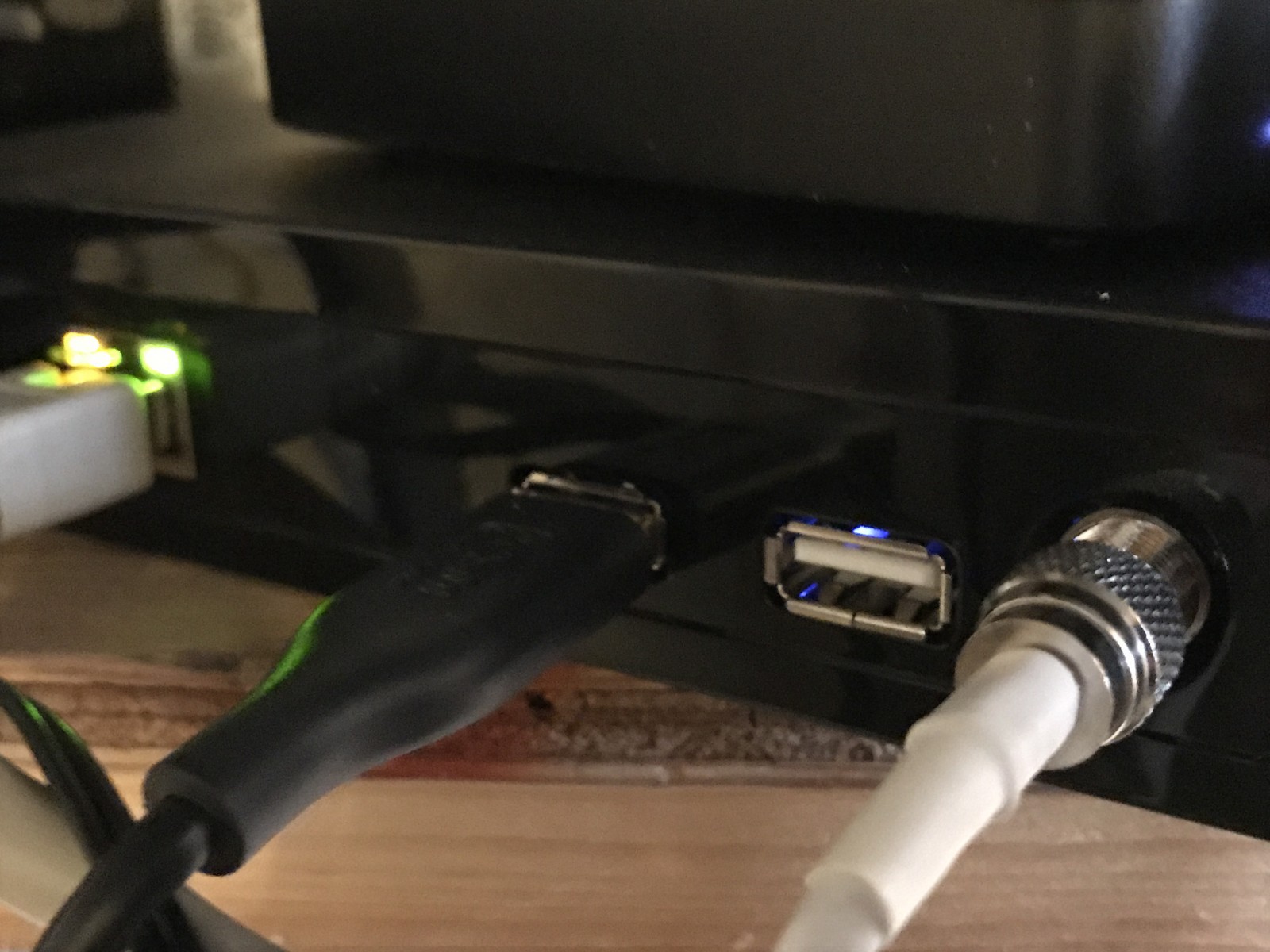




Thanks thanks thanks
You’re welcome! Glad to help!!!!
Hi Dennis, I saw your page concerning connection to a Raynic Raycam X3, so I tried iSpy and it worked!
Thanks for the information.
Cheers!
Gollynick
That’s awesome! I’m glad to have been able to help!!!!